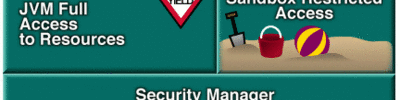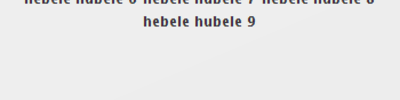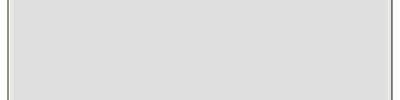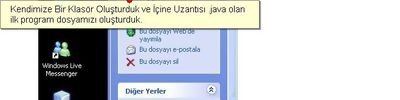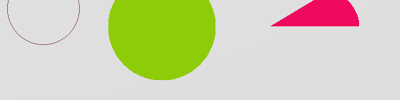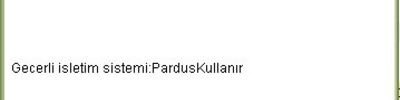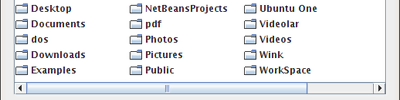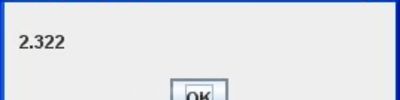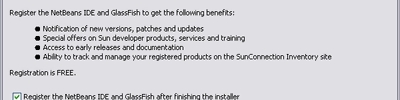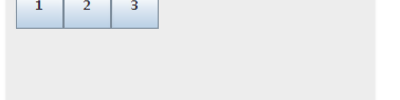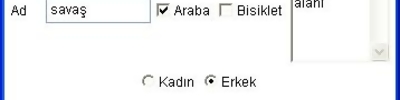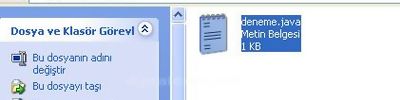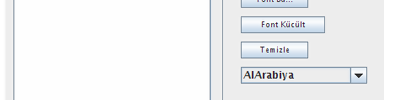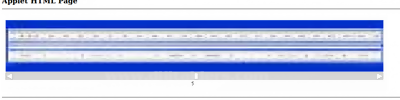Dosya Gezinti Peceresi Açmak
NetBeans IDE'si ile bir dosya açma penceresi açarak dosya sisteminde gezinti yapan ve sonuçta seçilen dosyayı ekrana yazıp, kaç karakterden oluştuğunu veren bir uygulama.
// File : filechooser/CountWords.java
// Purpose: Counts words in file.
// Illustrates menus, JFileChooser, Scanner..
// Author : Fred Swartz
// Date : 2005-02-23, 2005-12-02
import java.awt.*;
import java.awt.event.*;
import javax.swing.*;
import java.io.*;
import java.util.*;
//////////////////////////////////////////////////////// CountWords
public class CountWords extends JFrame {
//... Instance variables
JTextField m_fileNameTF = new JTextField(15);
JTextField m_wordCountTF = new JTextField(4);
JFileChooser m_fileChooser = new JFileChooser();
//================================================== constructor
CountWords() {
m_fileNameTF.setEditable(false);
m_wordCountTF.setEditable(false);
JButton openButton = new JButton("Open");
//... Add listeners
openButton.addActionListener(new OpenAction());
//... Create contant pane, layout components
JPanel content = new JPanel();
content.setLayout(new FlowLayout());
content.add(openButton);
content.add(m_fileNameTF);
content.add(new JLabel("Word Count"));
content.add(m_wordCountTF);
//... Set window characteristics
this.setTitle("Count Words");
this.setDefaultCloseOperation(JFrame.EXIT_ON_CLOSE);
this.setContentPane(content);
this.pack();
}
//============================================= countWordsInFile
private int countWordsInFile(File f) {
int numberOfWords = 0; // For counting words.
try {
Scanner wordScanner = new Scanner(f);
wordScanner.useDelimiter("[^A-Za-z]+");
while (wordScanner.hasNext()) {
String word = wordScanner.next();
numberOfWords++;
}
wordScanner.close(); // Close Scanner's file.
} catch (FileNotFoundException fnfex) {
JOptionPane.showMessageDialog(CountWords.this, "You gave me an unreadable file");
}
return numberOfWords;
}
///////////////////////////////////////////////////// OpenAction
class OpenAction implements ActionListener {
public void actionPerformed(ActionEvent ae) {
//... Open a file dialog.
int retval = m_fileChooser.showOpenDialog(CountWords.this);
if (retval == JFileChooser.APPROVE_OPTION) {
//... The user selected a file, process it.
File file = m_fileChooser.getSelectedFile();
//... Update user interface.
m_fileNameTF.setText(file.getName());
m_wordCountTF.setText("" + countWordsInFile(file));
}
}
}
//========================================================= main
public static void main(String[] args) {
JFrame window = new CountWords();
window.setVisible(true);
}
}

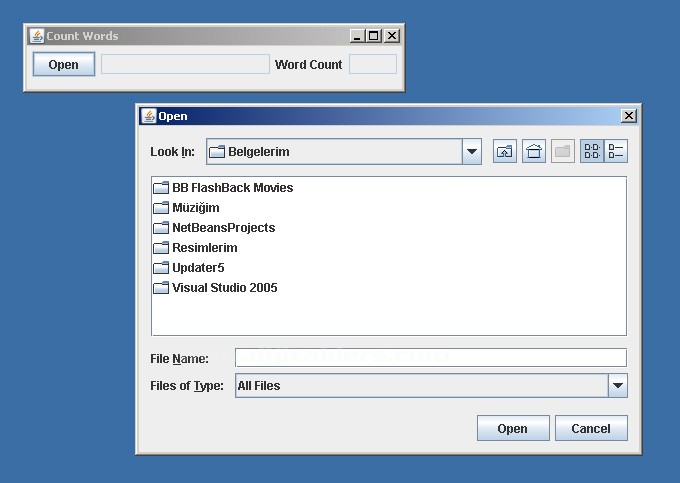

To display a file chooser
Use one of three methods to display the dialog after it has been created.
r = fc.showOpenDialog(owner); // button labeled "Open" r = fc.showSaveDialog(owner); // button labeled "Save" r = fc.showDialog(owner, title);
The owner parameter is the component (eg, JFrame, JPanel, ...) over which the dialog should be centered. You can use null for the owner, which will put the dialog in the center of the screen. To get the enclosing class's instance, as in this example, write the enclosing class name followed by ".this". The title parameter is a string that is used as the dialog's title and accept button text.
Checking the return value
The user may either select a file or directory, or click CANCEL or close the file chooser window. If the user selected a file or directory, the value returned will be JFileChooser.APPROVE_OPTION. Always check this value. For example,
int retval = fc.showOpenDialog(null);
if (retval == JFileChooser.APPROVE_OPTION) {
. . . // The user did select a file.;
Getting the selected file or directory
After checking for JFileChooser.APPROVE_OPTION, the File value of the selection is returned from a call on getSelectedFile.
int retval = fc.showOpenDialog(null);
if (retval == JFileChooser.APPROVE_OPTION) {
File myFile = fc.getSelectedFile();
// DO YOUR PROCESSING HERE. OPEN FILE OR ...
}
Why a file chooser is often an instance variable
Altho a new file chooser can be created inside a listener, there are advantages to creating it once outside and reusing it.
- A file chooser remembers the directory that was last used so any reuse opens in the same directory.
- It is also more efficient since it is created only once and customizations only have to be done once. This increases the response speed.
Files, directories, or both
By default a file chooser allows the user to select only files. To allow selection of either files or directories, or only directories, use one of the following calls.
fc.setFileSelectionMode(JFileChooser.FILES_ONLY); // default fc.setFileSelectionMode(JFileChooser.DIRECTORIES_ONLY); fc.setFileSelectionMode(JFileChooser.FILES_AND_DIRECTORIES);
Filtering files
You can specify the kinds of files that should be shown (eg, with a specific extension, ...), but supplying a JFileFilter.
myChooser.setFileFilter(FileFilter filter);
See FileFilter. [NEEDS MORE WORK]
Specify a start directory in the constructor
The file chooser will start the file dialog at some default directory, for example, "C:My Documents". To start the dialog at a different directory (called the current directory), specify the directory path as a String or File value in the JFileChooser constructor.
JFileChooser m_fileChooser = new JFileChooser("C:home");
The current directory is ".".
Portability warning: If you put system specific file paths in your code, the program will not be portable to other systems. Note that the above call is therefore not portable.
Kaynak www.roseindia.net/java/java-tips/GUI/containers/20dialogs/30filechooser.shtml